1.Use search operators:
Google does a pretty good job of working out what you're looking for, but the more specific you are the better your results will be.
Search operators
Narrow down your search results by adding symbols and words to your search called search operators. Don’t worry about memorizing every operator - you can also use the Advanced Search page to create these searches.
When you search using an operator, don't add any spaces between the operator and your query. A search for
site:nytimes.com will work, but site: nytimes.com will not.
Search for an exact word or phrase
"search" |
Use quotes to search for an exact word or set of words on a web page. This is helpful when searching for song lyrics or a line from a book. But only use this if you're looking for an exact word or phrase, otherwise you'll exclude many helpful results by mistake.
"imagine all the people" |
Exclude a word
-search |
Add a dash (
-) before a word or site to exclude all results that include that word. This is especially useful for words with multiple meanings, like Jaguar the car brand and jaguar the animal. jaguar speed -carpandas -site:wikipedia.org |
Search within a site or domain
site: |
Get results only from certain sites or domains. For example, you can find all mentions of "olympics" on the NBC website, or any .gov websites.
olympics site:nbc.com
olympics site:.gov
|
Search for pages that link to a URL
link: |
Find pages that link to a certain page. For example, you can find all the pages that link to google.com.
link:google.com |
Search for pages that are similar to a URL
related: |
Find sites that are similar to a URL you already know. If you search for related sites to the Time.com, you'll find other news publication sites you may be interested in.
related:time.com |
Fill in the blank
* |
Add an asterisk within a search as a placeholder for any unknown or wildcard terms. Use with quotation marks to find variations of that exact phrase or to remember words in the middle of a phrase.
"a * saved is a * earned" |
Search for either word
OR |
If you want to search for pages that may have just one of several words, include
OR (capitalized) between the words. Without the OR, your results would typically show only pages that match both terms.world cup location 2014 OR 2018 |
Search for a number range
.. |
Separate numbers by two periods without spaces (
..) to see results that contain numbers in a given range of things like dates, prices, and measurements.camera $50..$100 |
Find information about a site
info: |
Get information about a URL, including the cached version of the page, similar pages, and pages that link to the site.
info:google.com |
See a cached version of a site
cache: |
See what a page looks like the last time Google crawled the site.
cache:washington.edu |
2.Punctuation and symbols that work in Google
search:
| Symbol | What you can use it for |
|---|---|
[+] | Search for things like blood type [AB+] or for a Google+ page like [+Chrome] |
[@] | Find social tags like [@google] |
[&] | Find strongly connected ideas and phrases like [A&E] |
[%] | Search for a percent value like [40% of 80] |
[$] | Indicate prices, like [nikon $400] |
[#] | Search for trending topics indicated by hashtags like [#lifewithoutgoogle] |
[-] | Indicate that words around it are strongly connected like [twelve-year-old dog] |
[_] | Connect two works like [quick_sort]. Your search results will find this pair of words either linked together (quicksort) or connected by an underscore (quick_sort). |
3.Get definitions:

The define: operator, as you might expect, gives you definitions — so define:search gives you the dictionary definition of search and synonyms such as hunt, look, scout and dig.
4.Do sums and currency conversions:

You probably already know that Google will carry out sums if you type them in the search box — 4*15 gives you 60, 2*2*3*4 gives you 48 and an on-screen calculator and so on — but it can also convert units and currencies. Convert 200 USD to rupee converts dollars to rupees, and you can also convert measurements such as distance, weight and temperature.
5.Get essential info, fast:


Google TipsNeed to chase your love interest to the airport? You can quickly check the details on Google Type weather and you'll see the current conditions and a seven-day forecast; add the name of a town to get the weather report from a different location.
Type flight BA1491 to see the status of a flight, time New York to see the local time in that location, sunrise London to see when the sun's coming up or GOOG to see Google's stock information.
Type flight BA1491 to see the status of a flight, time New York to see the local time in that location, sunrise London to see when the sun's coming up or GOOG to see Google's stock information.
6.Search by location:
If you type a generic term such as "Italian restaurant", Google will show you results in and around your current location along with a map showing where they are. If you'd rather be more specific, enter the postal code at the end of your query.
7.Filter your image search:

Image filterImage search often throws up seemingly unrelated pictures, so filter your searches. Some terms produce all kinds of search results, so for example an image search for "heather" brings you plants, Heather Graham and Heather from EastEnders.
Google will offer to filter those results for you — so for example our search for heather gives us the options "plant", "flower", "eastenders", "scottish" and so on.
Google will offer to filter those results for you — so for example our search for heather gives us the options "plant", "flower", "eastenders", "scottish" and so on.
You can use the Search Tools button to filter by size, colour, type — such as photos of people or illustrations, time and whether you can use the photos without payment.
Remember your operators too: heather — graham produces a screen full of Heathers but no Heather Graham.
Remember your operators too: heather — graham produces a screen full of Heathers but no Heather Graham.
8.See sites that aren't online:

Google's cache keeps copies of sites it's looked at, so if they're down you can still see them by using the cache: operator — so cache:techradar.com would display TechRadar if for some reason our server wasn't working. The same operator can sometimes catch sneaky "ninja edits", where sites correct appalling, offensive or hilarious mistakes: you'll often find the uncorrected original in the cache.
9.See what's on:
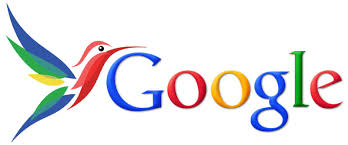

Fancy a film? Movie times Delhi tells you what's on in that particular city, and if you use a specific cinema name such as movie times PVR Saket you'll see what's on in that particular cinema.
10.Use your voice:
If you're using Chrome, Android or the Google iOS app, you can search by voice: press or click on the microphone icon and tell Google what you're looking for.
11.Filter your web search:

If you click on Search Tools you'll see four filtering options: The country, so for example in India you can search anywhere or limit your results to Indian websites; the date and/or time of publication, ranging from the last hour to the last year; by reading level; and whether Google should use your current location.
No comments:
Post a Comment